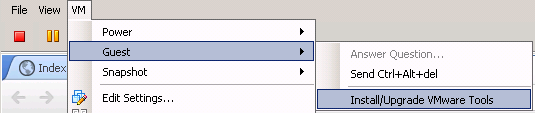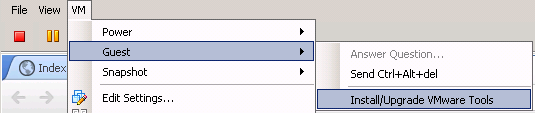Messing around with PowerCLI, I always had problems to power on and off cleanly/reliably. However, after a few tries, i've come up with two functions i use a lot now for almost every script that involves those two actions. Today i'm going to post the first one.
Here's the function for
PowerOn:
Function PowerOn-VM($vm, $id){
$getvm = Get-VM -Id $id
Start-VM -VM $getvm -Confirm:$false -RunAsync | Out-Null
Write-Host "$vm is starting!" -ForegroundColor Yellow
sleep 10
do {
$vmview = Get-VM -Id $id | Get-View
$getvm = Get-VM -Id $id
$powerstate = $getvm.PowerState
$toolsstatus = $vmview.Guest.ToolsStatus
Write-Host "$vm is starting, powerstate is $powerstate and toolsstatus is $toolsstatus!" -ForegroundColor Yellow
sleep 5
#NOTE that if the tools in the VM get the state toolsNotRunning this loop will never end. There needs to be a timekeeper variable to make sure the loop ends
}until(($powerstate -match "PoweredOn") -and (($toolsstatus -match "toolsOld") -or ($toolsstatus -match "toolsOk") -or ($toolsstatus -match "toolsNotInstalled")))
if (($toolsstatus -match "toolsOk") -or ($toolsstatus -match "toolsOld")){
$Startup = "OK"
Write-Host "$vm is started and has ToolsStatus $toolsstatus"
}
else{
$Startup = "ERROR"
[console]::ForegroundColor = "Red"
Read-Host "The ToolsStatus of $vm is $toolsstatus. This is unusual. Press +C to quit the script or press to continue"
[console]::ResetColor()
}
return $Startup
}
As you can see, the function will return a code (
OK or
ERROR) and you can use it as you'd like in the main script.
ERROR will happen when VMTools are not detected and $toolsstatus is "toolsNotInstalled".
In order to run this function, you would need to call two variables:
$vm and
$id. Here are the reasons for using this variables:
- $id: I used this variable importing the id of a VM (e.g. VirtualMachine-vm-1234) because this way i could avoid having problems when i have two VMs with the same name. It's a bit tedious to add it to a script, but it was needed.
- $vm: This one is pretty simple. Originally i was importing the VM name from a CSV file, and that's why I left it basically for aesthetic purposes (i.e. Write-Host cmdlets).
Here's an example for this function:
$vm = Get-VM -Name VM2134 | Select Name
$id = Get-VM -Name VM2134 | Select Id
PowerOn-VM $vm $id
Let me know if you think I can improve it or if you have any doubts.